1. Download the ".dmg" file and open it.
2. Once opened drag the Vortex FX MetaTrader for Apple Mac file into the
applications folder.
3. Once dragged into the applications folder the installation should start
automatically and install Vortex FX Metatrader 5 for Apple Mac on your computer.
4. Login using your live or demo account login details.
MetaTrader 5 for Mac
Enjoy the convenience and reliability of trading on your Mac
device with Vortex FX.
Trade Forex using Metatrader 5 directly on your Mac
Vortex FX's custom-built MetaTrader for Apple Mac application
enables Mac users to leverage the numerous features Metatrader 5 offers without needing to
install parallel operating systems. Our proprietary Metatrader 5 for Mac application
provides the same functionality as that available to PC users. Now, Mac users can
effortlessly install and run EAs (Expert Advisors) and capitalize on the array of
third-party applications available for this widely-used trading platform. Enjoy seamless
trading on your Mac with Vortex FX.
System Requirements Mac OS X 10.x and above
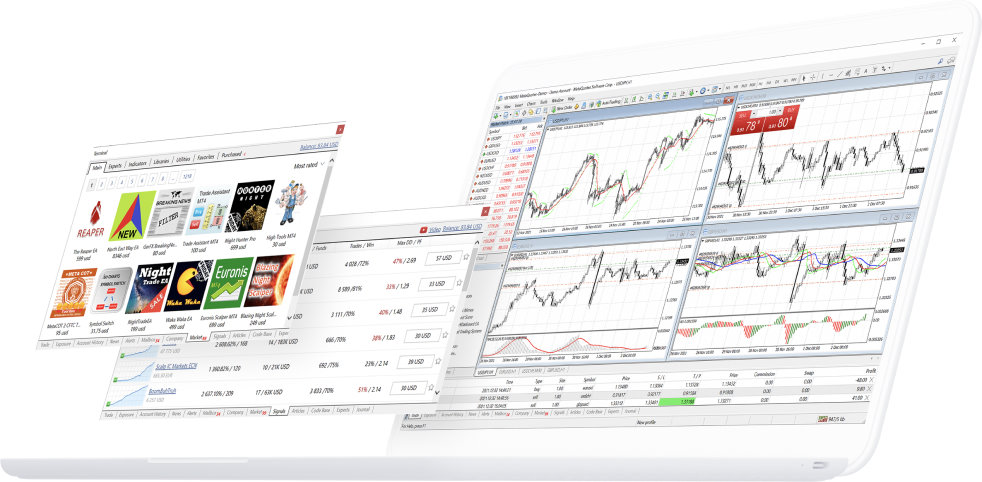
- Raw pricing
- Spreads from 0.0 pips
- Fast order execution
- Deep Interbank liquidity
- Access your account anywhere
- Metatrader 5
Why trade on Metatrader 5 MAC with Vortex FX?
-
Features
- Full range of custom built indicators
- Full set of trade orders, including pending orders
- Benefit from all of the features of MetaTrader
- Run all Expert Advisors (EAs)
- Advanced charting and analysis functionality
-
Benefits
- Easy to use MetaTrader Interface
- Market leading Raw spreads
- Fast trade execution speeds
- No trading restrictions – scalping allowed
- Trade CFDs on Currencies, Stocks, Metals and more
Installations
Platform Installation Instructions
Installing your Expert Advisors (EAs)
1. Download the ".dmg" file and open it.
2. Once opened drag the Vortex FX MetaTrader for Apple Mac file into the applications folder.
3. Once dragged into the applications folder the installation should start automatically and install Vortex FX MetaTrader for Apple Mac on your computer.
4. Login using your live or demo account login details.
2. Once opened drag the Vortex FX MetaTrader for Apple Mac file into the applications folder.
3. Once dragged into the applications folder the installation should start automatically and install Vortex FX MetaTrader for Apple Mac on your computer.
4. Login using your live or demo account login details.
Installing your Indicators
1. Download the ".dmg" file and open it.
2. Once opened drag the Vortex FX MetaTrader for Apple Mac file into the applications folder.
3. Once dragged into the applications folder the installation should start automatically and install Vortex FX MetaTrader for Apple Mac on your computer.
4. Login using your live or demo account login details.
2. Once opened drag the Vortex FX MetaTrader for Apple Mac file into the applications folder.
3. Once dragged into the applications folder the installation should start automatically and install Vortex FX MetaTrader for Apple Mac on your computer.
4. Login using your live or demo account login details.